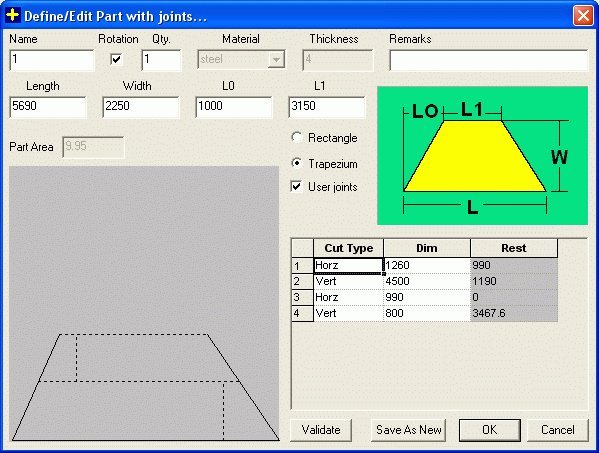Edit Large Part With Joints (Optional) |
|||
|
|||
|
By using Edit Large Part option in the shape page the user can Edit a Rectangular or Non Rectangular Part with Joints, present in the Shapes part table. This option is available only if a part with Joint is present in the shape table and it is selected. Define/Edit Parts with Joints Dialog Figure
Edit large part This dialog is similar to Add Large Part dialog. It allows the user to make changes in the selected part with joint. He can change the cut information, in case he opted for Auto Split earlier. Save as New : E.g. : There is a part with joint required, with quantity as 4, which is split in a particular manner. Now user want to change the joints in one of the 4 part, then he can change the quantity of original part with joint as 3 in the shape part table and click edit large part... button. In this dialog change the quantity to 1 and the part name. When the save as new button is clicked, the user can see two parts on the shape page table, one with quantity 3 and the other with quantity 1. We can even change the cut information before saving the part as new part. See Also |